Account Encryption Key
Each unique Bitwarden account has an encryption key which is used to encrypt all vault data.
warning
Rotating your encryption key is a potentially dangerous operation. Please read this section thoroughly to understand the full ramifications of doing so.
Rotating your account’s encryption key generates a new encryption key that is used to re-encrypt all vault data. You should consider rotating your encryption key if your account has been compromised in such a way that someone has obtained your encryption key.
Before rotating, you should take the following actions to protect against potential data loss or corruption.
Re-create any account backup exports
If you are using Account backup encrypted exports to store long-term secure backups, you should immediately re-create the encrypted export of your vault data using the new encryption key.
Account backup encrypted exports use your encryption key to encrypt and decrypt your vault data, meaning that a rotated encryption key will not be able to decrypt an export created with the "stale" (prior-to-rotation) key.
Log out of client applications
Before you rotate an encryption key, we recommend you log out of any logged-in sessions on Bitwarden client applications (desktop app, browser extension, mobile app, and so on). Logging out of client applications in this way will prevent sessions from using the "stale" (prior-to-rotation) encryption key. After doing so, logging back in as normal will use the new encryption key.
Making changes in a session with a "stale" encryption key will cause data corruption that will make your data unrecoverable.
warning
We recommend creating a vault backup prior to rotating your account encryption key. To learn more about vault exports and what items are included, see Export Vault Data.
To rotate your account encryption key:
In the web app, navigate to Settings → Security → Master password:
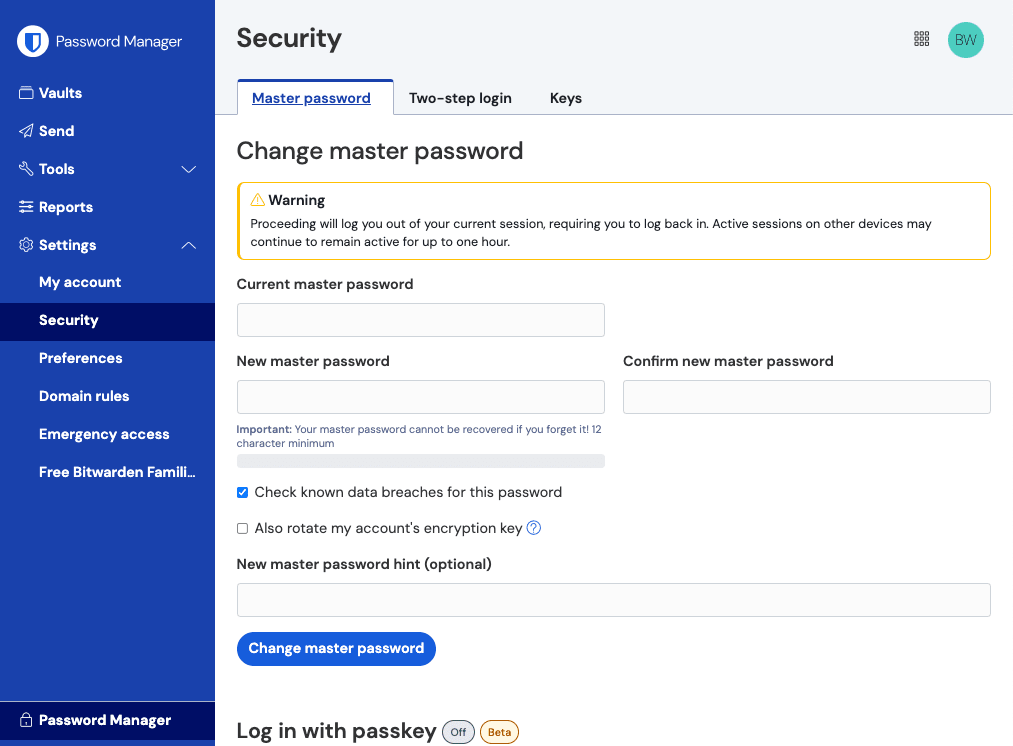
Master password settings Enter your Current master password and create/confirm a New master password.
tip
If you don't want to change your master password and only rotate your account encryption key, you can enter your current master password in the New fields to prevent it from changing.
Check the Also rotate my account's encryption key checkbox and accept the dialog.
Select the Change master password button.
Suggest changes to this page
How can we improve this page for you?
For technical, billing, and product questions, please contact support