Delete an Account or Organization
Deleting a Bitwarden account or organization permanently deletes the account or organization and all data that is associated with it. Bitwarden does not "soft delete" any data.
Deleting an account or organization does not automatically cancel a subscription. Learn how to cancel a subscription before deleting an account.
If you are locked out of your vault and deleting your account so that you can create a new one, contact us and we can help transfer your subscription to the new account.
warning
This action is permanent and cannot be undone.
To delete your account without needing to log in (for example, if you have lost your master password):
Open https://vault.bitwarden.com/#/recover-delete (or https://vault.bitwarden.eu/#/recover-delete) in a web browser.
Enter the Email Address associated with the account to issue a deletion confirmation email.
In your inbox, open the email and verify you want to delete this Bitwarden account.
If you are deleting your account to start a new one, here are a few next steps:
If you delete a Bitwarden account that has a premium subscription associated with it, contact us and we will reapply your existing subscription to the new account.
If you were able to successfully export your vault data prior to deletion, you can easily import it into the new account.
The email address associated with your deleted account should be available to re-register with Bitwarden, should you wish to do so, immediately.
To delete your Bitwarden account from the web app:
Navigate to Settings → My account:
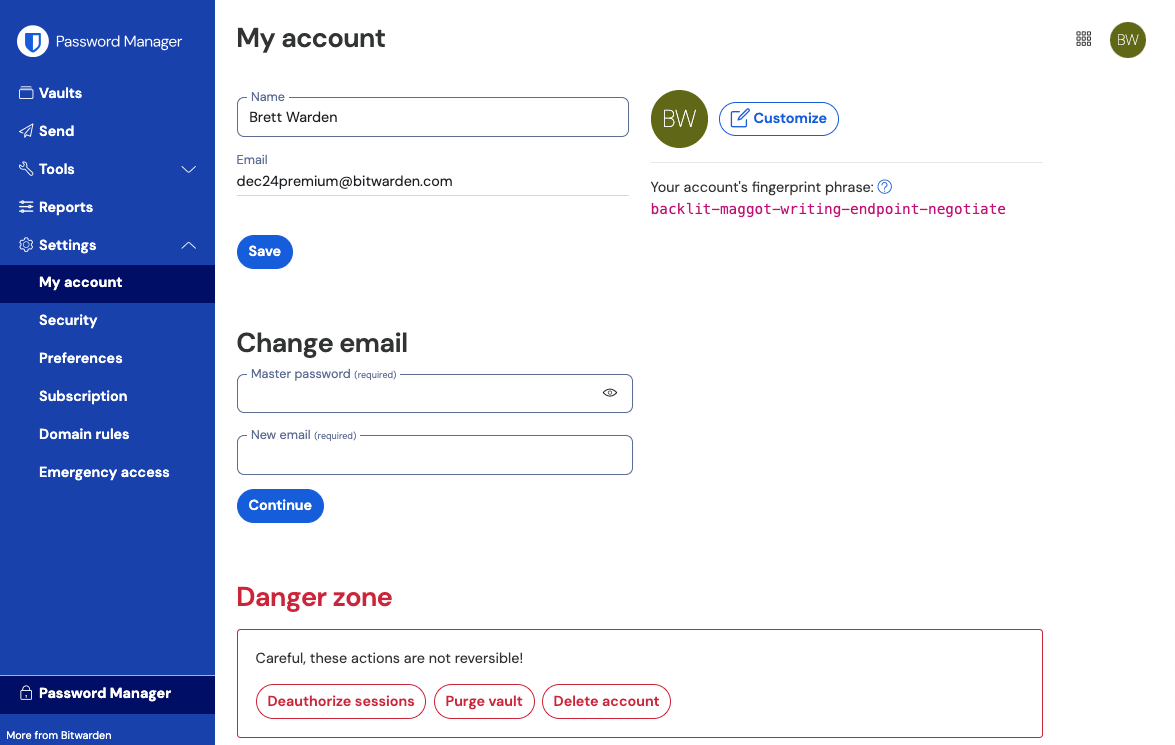
My account Scroll down to Danger Zone and select Delete account.
You will be prompted to enter your master password to confirm you have the authority to take this action.
To delete your Bitwarden account from the mobile app:
Select the Settings tab.
Scroll to the bottom and select Delete Account.
Select the Delete Account button.
You will be prompted to enter your master password to confirm you have the authority to take this action.
note
Only the owner of an organization has the authority to take this action.
Open the Admin Console using the product switcher:
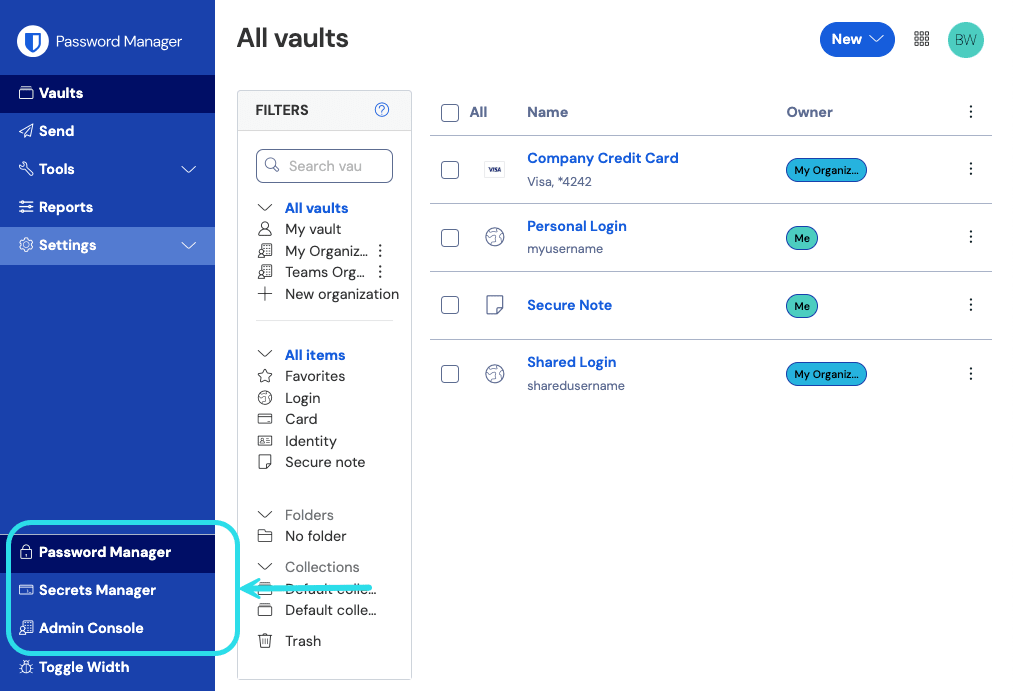
Product switcher Navigate to Settings → Organization info.
Scroll down to the Danger Zone and select the Delete Organization. You will be prompted to enter your master password to confirm you have the authority to take this action.
Suggest changes to this page
How can we improve this page for you?
For technical, billing, and product questions, please contact support