Receive a Send
Unlike regular vault items, Sends can be received and opened by anyone with the link (including those who do not have Bitwarden accounts). Send links are randomly generated, and will look something like this:
https://send.bitwarden.com/#..., which will automatically resolve tohttps://vault.bitwarden/com/#/send/...https://your.selfhosted.domain.com/#/send/....if you are self-hosting
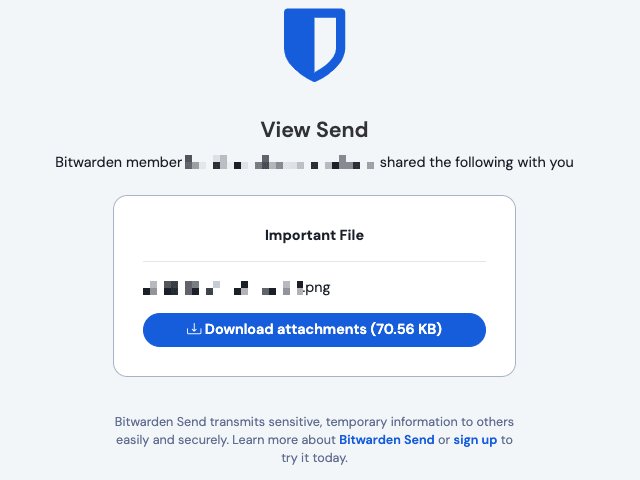
Depending on the options configured by the sender, the recipient of a Send may be required to:
Enter a password to access the contents of the send
Manually toggle visibility on a hidden-text send
By default, Sends will display the email address of the sender to recipients, as in the above screenshot. Senders can optionally hide their email address, which will substitute in a warning message:
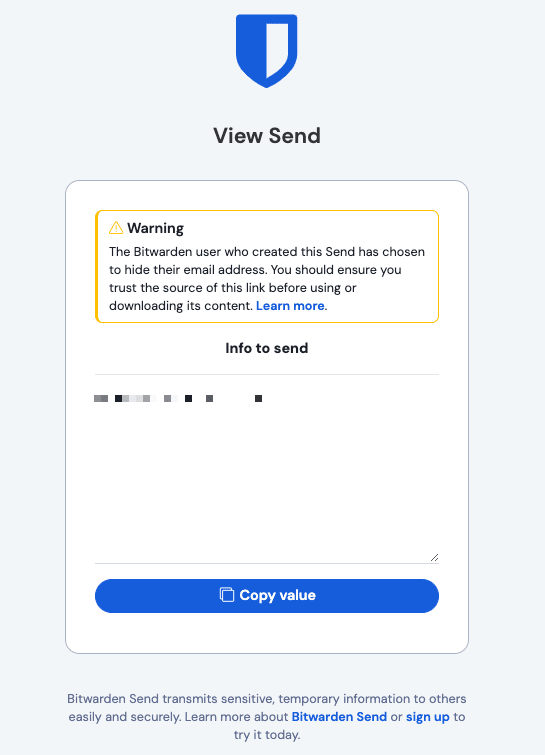
If you receive a Send with this warning, here's what you should do:
Was this Send expected?
If this Send was expected, get in touch with the sender. Validate with this person that the link you received (
https://vault.bitwarden.com/#/send/xxx/yyy) matches the one they created.Was this Send unexpected?
If this Send was unexpected, identify the sender before interacting with it. Ask your colleagues, managers, or friends whether they might have sent you something. If you do identify the sender, validate with this person that the link you received (
https://vault.bitwarden.com/#/send/xxx/yyy) matches the one they created. If you can't identify the sender, don't interact with the Send.
warning
Taking the above measures to ensure the trustworthiness of a Send are particularly important in the case of file downloads. Don't download mysterious files.
When a Send is deleted, expired, or disabled, recipients who attempt to use the link will be shown a screen that reports the Send does not exist or is no longer available:
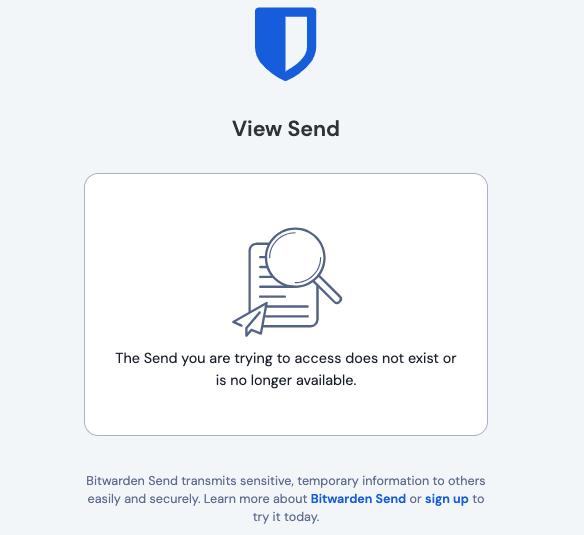
Suggest changes to this page
How can we improve this page for you?
For technical, billing, and product questions, please contact support